XTOOL iOBD2 Mini OBD2 EOBD Scanner Support Bluetooth 4.0 for iOS and Android
Related Products

-
$ 950.00Add To Cart
$ 950.00

-
$ 200.00Add To Cart
$ 200.00

-
$ 200.00Add To Cart
$ 200.00

-
$ 385.00Add To Cart
$ 385.00

-
$ 650.00Add To Cart
$ 650.00

-
$ 850.00Add To Cart
$ 850.00
2.XTOOL iOBD2 support all cars after 1996 with OBD2 EOBD protocol.
XTOOL iOBD2 Mini OBD2 EOBD Scanner Support Bluetooth 4.0 for iOS and Android
iOBD2 is an OBDII Bluetooth adapter that communicates with your car and displays you the data by your smart mobile devices. iOBD2 supports iOS or Android devices in one unit by Bluetooth. iOBD2 works with cars that are OBD II/EOBD compliant.
Xtool iobd2 scanner support Both IOS and Android
Recommended APP: IOBD2 (search and download it from Apple store and Google Play Store)
Bluetooth Connection: Bluetooth 4.0
Language supported: English only
iOBD2 Mini OBD2 EOBD Scanner Function:
1.Diagnose
The Diagnostic functions include (Picture 1):
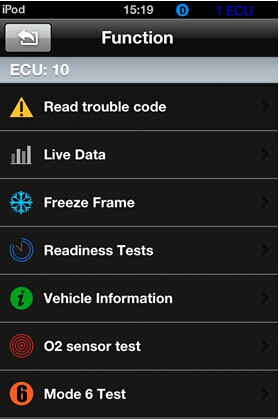
Reads DTCs: Reads the current DTCs stored in the engine and shows their detailed information.
Clear DTCs: Clears the current DTCs.
Live Data: Reads the parameters related to the ECU.
Freeze Frame Data: ECU will set DTCs and record the data stream of the car engine at the moment when emissions related faults occurred.
Readiness Test: Shows the status of readiness test. Click Readiness test in the menu, the screen will display the test status of the car.
Vehicle information:Read vehicle info,Vehicle Identification Number (VIN),Calibration IDs (CALID) and Calibration Verification Number (CVN).
O2 Sensor Test:Allow access to the on-board oxygen sensor monitoring test results.
On Board Monitor Test:To monitor the operation of the system of external device control panel.
Component Test:Access a particular component / the diagnostic monitoring results of incontinuous monitoring system
Support and Complete: It means the car supports this test and has completed.
Support But Incomplete: It means the car supports this test but has not completed.
Not supported: It means the car does not support this test.
2) My Dashboard
[My dashboard] function includes (Picture 2,3, 4,5):
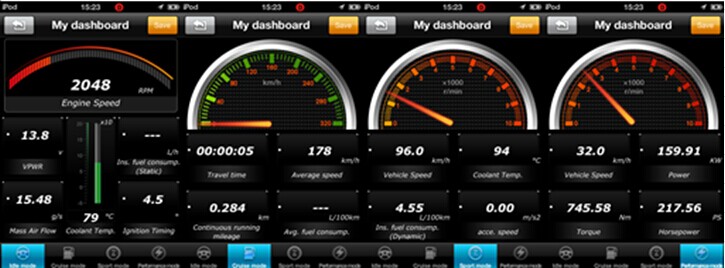
Idle Mode: show you the engine rotational speed, water temperature, battery voltage, Air-intake temperature, instant fuel consumption (static), average fuel consumption. Ever wished you had your own customizable gauges, showing only the data you were interested in (Picture 2)
Cruise Mode: show you the vehicle speed, The current engine load, water temperature, Vehicle travel time, vehicle travel average speed, Continuous running mileage, instant fuel consumption(dynamic),Ever wished you had your own customizable gauges, showing only the data you were interested in.(Picture 3)
Sport Mode: show you the engine rotational speed, vehicle speed, water temperature。Ever wished you had your own customizable gauges, showing only the data you were interested in.(Picture 4)
Performance Mode: show you the vehicle speed, capacity, torque, horsepower and you can also customize your gauges here (Picture 5)
4) Performance Test
Performance Test Function Includes(Picture 8, 9):
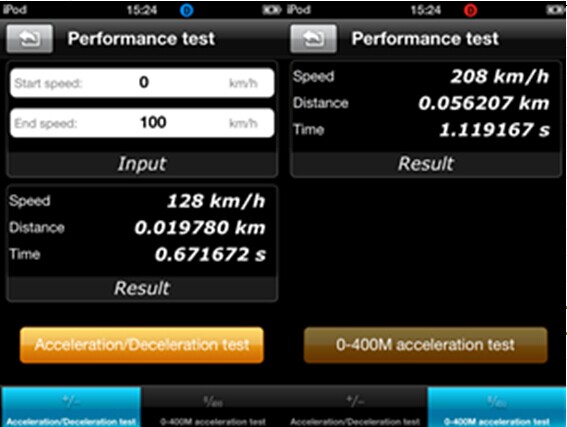
Accelerate/Decelerate test: Test acceleration / deceleration process time and distance. (Picture 8)
0 to 400m acceleration test: Test spending time from 0 to 400 meters. (Picture 9)
5) Xtool IOBD2 Scanner Setting
It allows users to change the unit of temperature, mileage, vehicle speed, fuel, fuel consumption, torque and horsepower, set the alarm for over speed, fatigue driving and water temperature, and set parameters of vehicle weight, fuel consumption coefficient and vehicle speed coefficient according to their needs on [Customize My Dashboard] (Picture 10) .

6) History
Driving data such as trip distance, average speed, fuel consumption and acceleration time will be recorded.
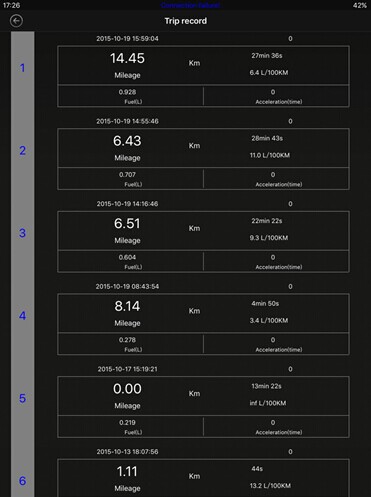
Cautions & Warnings:
Please read following tips before you use iobd2:
Please plug the IOBD2 mini adapter correctly into your car by following the installation instructions before operating.
When driving the car, please do not operate this unit. Any distraction may cause an accident.
IOBD2 mini communicates with cars via Bluetooth. Please do not use this product in the places with strong electro-magnetic interference in order to ensure communication proper.
All information on this manual is based on the latest IOBD2 mini version. XTOOLTECH reserves the right to make changes at any time without notice.
iOBD2 App Software Download:

How to install iOBD2 Scanner app & adapter
1) iOBD2 app installation
Installation of IOS version
--Install by smartphone
Open the App store, search iOBD2, download the app and install.
--Install by iTunes
Download and install iTunes. Then search iOBD2 on iTunes, download the app and install.
Installation of Android version
--Install by website
Open iOBD2 official website en.iobd2.com, download iOBD2 to the phone and install.
--Install by Google play store
Download Google play store. Search iOBD2 on Google play, download the app and install.
When installing the app, please do not delete data or format memory card, otherwise it may lead to app installation failed. When the install finished, click “open” to run the app (before running the app, please set Bluetooth connection, otherwise it cannot read the data); click “complete” to exit. The shortcut of iOBD2 will appear on the main screen when the app installed successfully. Click to open iOBD2 and the screen will show as follows.
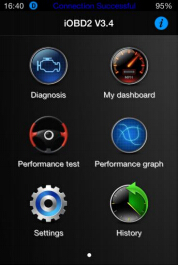
2) iOBD2 Adapter connection
Plug the iOBD2 adapter into the OBD II port on the car; turn the ignition on without starting
the engine. The OBD II port is usually under the dashboard, but it may be different on different car models.
Trip Route
This function can track your driving route.
For iOS devices, select Setting on the phone, choose Privacy, Open the Location Services, and turn on iOBD2 interface. Run the iOBD2 app, choose “My dashboard”, and start driving the car, it will automatically track the driving route and save it on History menu. When exiting “My dashboard”, it will stop tracking the driving route. You can review the saved tracking route in History menu.

For Android devices, the trip route tracking is open by default. You can check the recorded trip route in the History menu. To open or close the trip route tracking function, you can click the Setting button and find the Track option.
How to update diagnostic software
Users can find out the latest software release information, download and install software by logging in to App store.
More information, please visit iOBD2 official site http://en.iobd2.com/
1. ISO15765-4 (CAN)
2. ISO14230-4 (KWP2000)
3. ISO9141-2
4. J1850 VPW
5. J1850 PWM
iOBD2 Scanner FAQs:
Q1:What cars does iOBD2 work with?
A1:iOBD2 works with cars that are OBDII/EOBD compliant.
1.1996 or newer North American cars
2.2001 or newer European Union cars
3.2004 or newer Asian cars
Q2:How to connect iOBD2?
A2:You can connect iOBD2 by below steps.
1.Download the iOBD2 app from AppStore or Google play and install it into your phone.
2.Plug the iOBD2 adaptor into your car’s OBD II port.
3.Turn the ignition on.
4.Turn on Bluetooth and pair the iOBD2 adapter with your device
5.Open the iOBD2 app on your phone. It will automatically communicate with your car’s on-board computer.
Q3:What are the differences within iOBD2, iOBD2-BMW, and iOBD2-VAG adapters?
A3:You can see the differences from the table below
| Name | Supported Devices | Supported Apps | Supported ECUs | Supported Protocols |
| iOBD2 Adapter | iOS, Android | iOBD2 | engine | OBDII/EOBD |
| iOBD2 BMW Adapter | iOS | iOBD2-BMW, iOBD2 | All fitted electronic control units | OBDII/EOBD, BMW protocol |
| iOBD2 VAG Adapter | iOS, Android | iOBD2-VAG, iOBD2 | All fitted electronic control units | OBDII/EOBD, VAG protocol |
iOBD2 Mini OBD2 EOBD Scanner Specifications:
Flash: 2MB
Working Voltage: 9~12 V
Electric Current: < 30 mA
Sleep-mode Electric Current: < 3 mA
Working Temperature: -25℃~75℃
Storage Temperature: -40℃~85℃
Working Humidity: < 60 %
Storage Humidity: < 80 %
Dimension: 48 * 42 * 25 (mm)
Net Weight: < 50 g
IOBD2 Mini Package List:
1pc x IOBD2 Mini
1pc x User's manual




 EUR
EUR






















